Ribbon: File -> PDF to DWG
Menu: File -> PDF to DWG
Conversion of all the pages of the PDF file to vector DWG or DXF without opening files in the program window. After it the converted DWG or DXF file can be opened in the program for further editing.
The command calls the Converting dialog window where you need to specify the path to the original PDF file and the folder to save the output file. As a result the converted file can be saved to the following file formats: DWG 2000, DWG 2004, DXF 2000, DXF 2004 and DXF 2007. The format for saving is selected in the Open window that is called by clicking Browse.
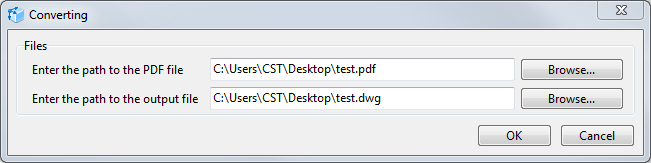
To convert PDF to DWG or DXF do the following:
1. On the File tab select the PDF to DWG command.
2. In the Converting window in the Enter the path to the PDF file field enter the path to the PDF file using keyboard or click Browse and select the file in the standard Open dialog window.
3. In the Enter the path to the output file field enter the full path to the output file (the full path includes the file name with its extension) or select Browse and specify the folder for saving, the output file name and the format in which the converted file must be saved.
4. In the Converting window click OK. After it you can open the converted file to view and edit it.
Please note:
1. To convert layers from PDF files to DWG or DXF, in Options turn on the Layers option.
2. To increase speed of importing and decrease the size of the output DWG/DXF file in Options in the Loading/Saving section it is recommended to turn off Entities filling option. As a result objects will be imported without filling.
Go to ABViewer