ABViewer offers several ways of editing objects, each of which supplement each other and makes the procedure easier and faster. It is impossible to select only one way of editing as some of the operations can be fulfilled only in one of the presented ways, for example, onle the Properties panel allows to change an entity color. It is recommended to master all the ways of editing to achieve the best result.
Editing with the Help of Special Tools
Editing with the Help of Selection Markers and the Mouse
Editing with the Help of the Properties Panel
Editing with the Help of Special Tools
Special editing tools are described in the topic Modifying Instruments. They are presented in the section Instruments of the tab Editor in ABViewer. Editing objects with their help is usually fulfilled in the following manner: first, the entity that needs to be edited is selected > then the editing tool is activfted (for example, Move) > the selected action is performed upon the object.
Editing with the Help of Selection Markers and the Mouse
When an earlier created entity is selected, it is marked with blue selection markers. The markers are situated in the control points of the object. For instance, the entity Line has a start marker and an end marker and the entity Circle has markers at quadrant points and a center marker. It is possible to change only one control point without affecting other ones with the help of markers.
To acquire a selection marker and change its position
1.Place the mouse cursor on the selection marker, its color will become yellow.
2.Click left on the marker.
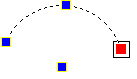
3.Move the control point of the object.
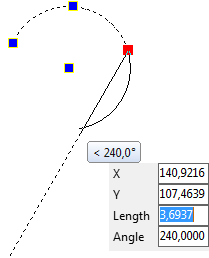
4.The following left click will finish editing the control point.
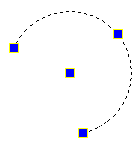
When editing vertexes of an object with the help of a marker snap, tracking, dynamic input and many other drawing aids are available. Special editing tools are described in the topic Modifying Instruments. They are presented in the section Instruments of the tab Editor in ABViewer. Editing objects with their help is usually fulfilled in the following manner: first, the entity that needs to be edited is selected > then the editing tool is activated (for example, Move) > the selected action is performed upon the object.
Note: If a left mouse click is performed not on the marker of an object but on its line, the whole object will be moved.
Editing an Object in the Properties Panel
The Properties panel allows to redefine the properties of the selected objects. Each redefinition must be confirmed by pressing the key Enter. In contrast to the other ways of editing that are visual and allow to achieve precision with the help of snaps and dynamic input, the properties panel allows to specify the coordinates of the control points of the selected object.For example, it is possible to set the coordinates of the center for a circle.
Go to ABViewer