Ribbon: Advanced -> Lisp > Run DDE Demo
InABViewer, you can access the drawing structure with the help of XML-interface. The software package includes an application that communicates with ABViewer with the help of DDE technology. The command Run DDE Demo runs the file XML.exe, that is stored in the folder with the software installed.
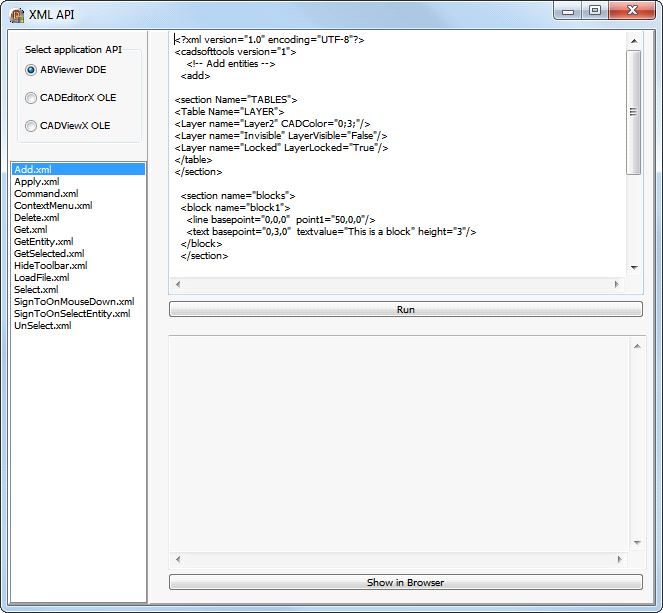
The package includes several demo examples that show the way objects can be added, edited and deleted. After installation of the software, the demo examples in XML format are placed into the folder named xml, that is located in the directory with the software installed.
File Name |
Description |
Add.xml |
Demonstrates adding new objects to the current drawing. |
Apply.xml |
Demonstrates modifying properties of the selected entities. Objects are selected with the help of the command Select by their handle. |
ContextMenu.xml |
Demonstrates adding custom items to the context menu. |
Delete.xml |
Demonstrates deleting objects with the stated handles from the drawing. |
Get.xml |
Returns the structure of the current drawing in XML format. |
GetEntity.xml |
Displays information on the element with the stated handle. |
GetSelected.xml |
Displays the handles of the selected objects. |
HideToolbar.xml |
Manages the visibility of the ribbon. |
LoadFile.xml |
Demonstrates loading the specified file into the program window. |
Select.xml |
Demonstrates selecting an object in the drawing by its handle. |
The section Select application API allows selecting the application to demonstrate the operation of the application XML.exe. To run the needed demo, follow the steps below
1.Select the input XML in the list of the suggested examples. Its contents will be loaded into the upper input field;
2.Click [Run] to process it;
3.Click [Show in Browser] to view XML in a browser.
Note: XML demo examples should be run in the following order: Add.xml, Apply,xml, Delete.xml.
Go to ABViewer