In ABViewer a drawing can be rotated in all the planes of the gnomon regardless of the fact if a two-dimensional drawing was opened or a three dimensional one. Rotation by a certain angle is performed with the help of the commands in the ribbon or with the help of the keyboard. Free rotation of the model is fulfilled with the help of the 3D Orbit axis and the left mouse button. You can set an angle of rotation at the opening for HPGL/2 files. This setting is available on the Tab Visualization of the dialog box Options.
The instruments are located in the section Position of the tab Viewer. In the classical ABViewer menu they are situated in the menu View and in the toolbar Rotation.
•Press Rotate Counterclockwise [Ctrl + Left] ![]() and counterclockwise rotation by 90 degrees along the axis Z occurs.
and counterclockwise rotation by 90 degrees along the axis Z occurs.
•Press Rotate Clockwise [Ctrl + Right] ![]() and clockwise rotation by 90 degrees along the axis Z occurs.
and clockwise rotation by 90 degrees along the axis Z occurs.
•Press Rotate by Angle ![]() and the 'Rotate by Angle' window will appear where the user can enter a value in degrees for rotation.
and the 'Rotate by Angle' window will appear where the user can enter a value in degrees for rotation.
Note: Rotate by Angle is available for CAD files only.
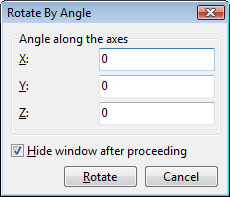
Set Hide window after proceeding option inactive to leave Rotate by Angle dialog on the top.
Press Rotate button to apply changes.
A positive value of the angle rotates the image along the specified axis counterclockwise. The directions of the axes and rotation are shown on the picture below:

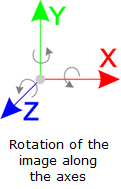
To undo the rotation and return to the initial view of the drawing use the command 3D Orbit ![]() , press the down directed arrow and choose Initial view from the drop down list.
, press the down directed arrow and choose Initial view from the drop down list.
Go to ABViewer