Quick Access Panel: ![]()
Ribbon: 3D Viewer -> Measure -> 3D Point
The 3D Point tool is used to get coordinates of the selected point.
When the 3D Point tool is activated, the model points are highlighted. To get point coordinates, click a point with the left mouse button. To deactivate the tool, press Esc. The measurement results are displayed in the Measure panel and in the model workspace.
▪To delete dimensions, click the dimension text with the left mouse button or press Delete using the keyboard.
▪To move the dimension text, click it once with the left mouse button, move to the required position, and then click again to set the new position of the dimension text.
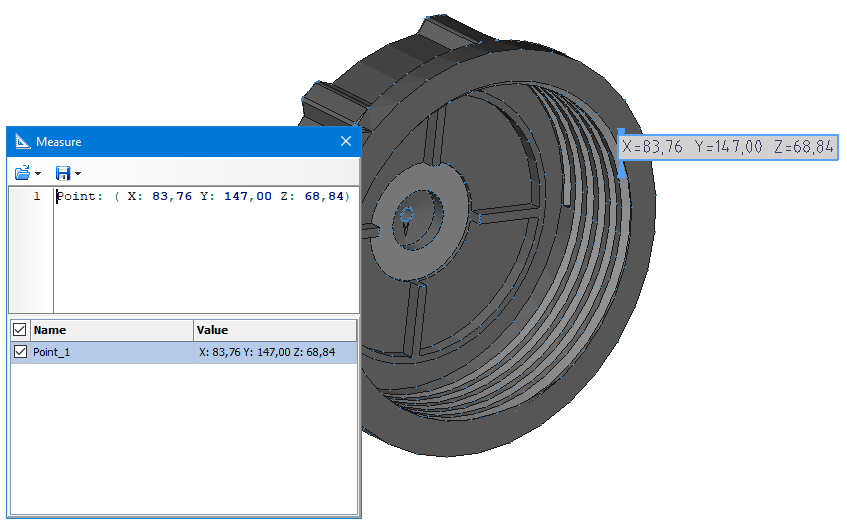
Go to ABViewer