File templates store custom settings like text styles, dimension styles, layers. They can also include any entities. A file that was created on base of a template will have the settings and objects of the selected template. Template files have the extension *.dxt and must be stored in the folder C:\Documents and Settings\...\My Documents\ABViewer\Templates... Templates options are set in the dialog box Options under the tab Common. If the Always show templates menu option is on, every time a new file is created you will see the Use template dialog box that contains a list of created templates that are available for usage and allows to select the needed one at the stage of creating a file. By default the usage of templates is off.
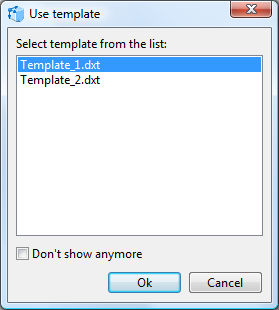
After installation of ABViewer, there are no templates in the folder C:\Users\USER_NAME\Documents\ABViewer\Templates... They can be created by the user (see below). Please remember that file templates with the extension DXT must be stored in the folder Templates.
Creating and Editing File Templates
To create a new template:
1.Select the command File -> New or use the hotkey Ctrl+N;
2.Modify the default properties and if it is necessary add the elements that the file created on base of this template should contain.
3.Call the dialog box Save as... (File -> Save as...) and select in the drop down list Save as type the lowest option CADSoftTools drawing template (*.dxt). The folder Templates will be offered for saving the file be default. Please, don't change it.
4.Enter the name of the template in the field File name and click on Save.
To edit an existing template
1.Select the command File -> Open or use the hotkey Ctrl+O.
2.Select the last option CADSoftTools drawing template (*.dxt) in the drop down list Files of type in the opened dialog box. Select the following path: C:\Documents and Settings\...\My Documents\ABViewer\Templates... where the file templates are stored.
3.Select the necessary template with a left mouse click and press the button Open.
4.Make the necessary changes.
5.Select File -> Save.
6.Close the file template.
Go to ABViewer